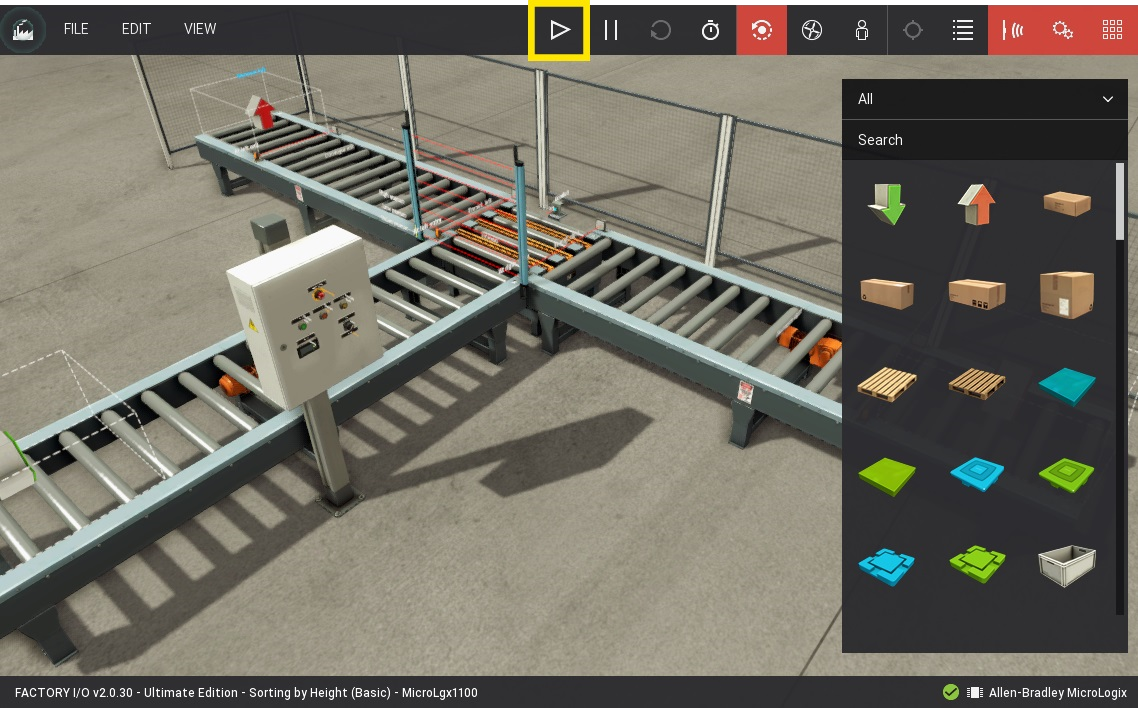Sorting by Height with MicroLogix 1100¶
Requirements
- Allen-Bradley Edition or Ultimate Edition
- Compatible MicroLogix 1100/1400 PLC with Ethernet connection
- RSLogix 500
This sample provides a RSLogix project ready to download to the PLC and control the Sorting by Height (Basic) scene.
-
Download the zip archive (top of this page), extract it and open the project in RSLogix 500.
-
Edit the project to match your controller's hardware. Start by Double Left-clicking on Controller Properties and changing the Processor Type to match your PLC.
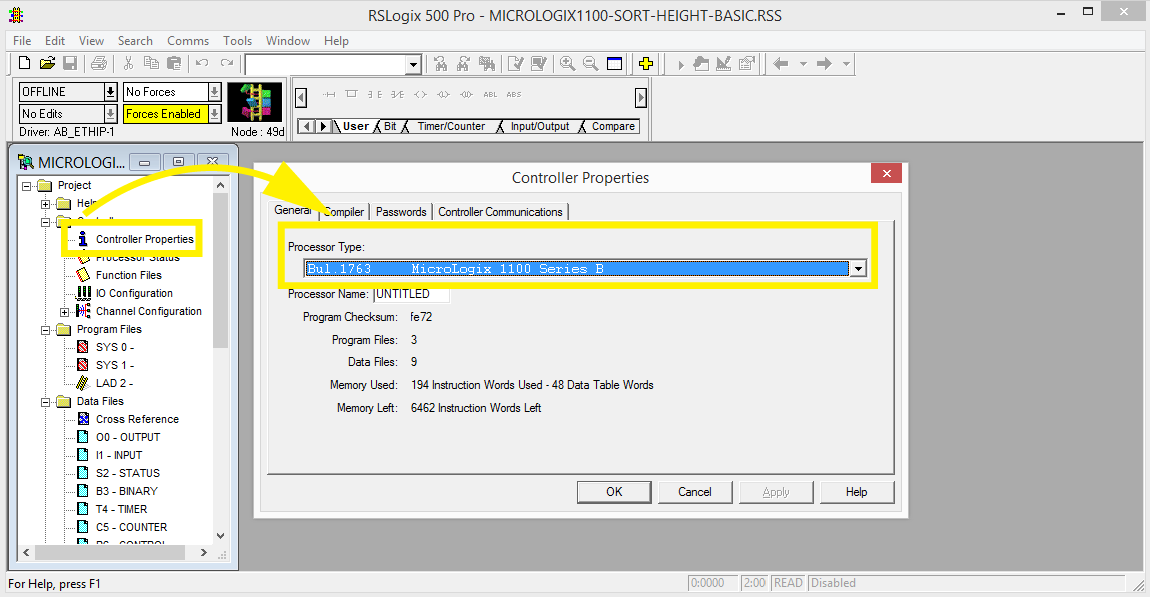
-
Next, Double Left-click on IO Configuration and change the project to match the IO cards used in your controller. Click on Read IO Config to do it automatically.
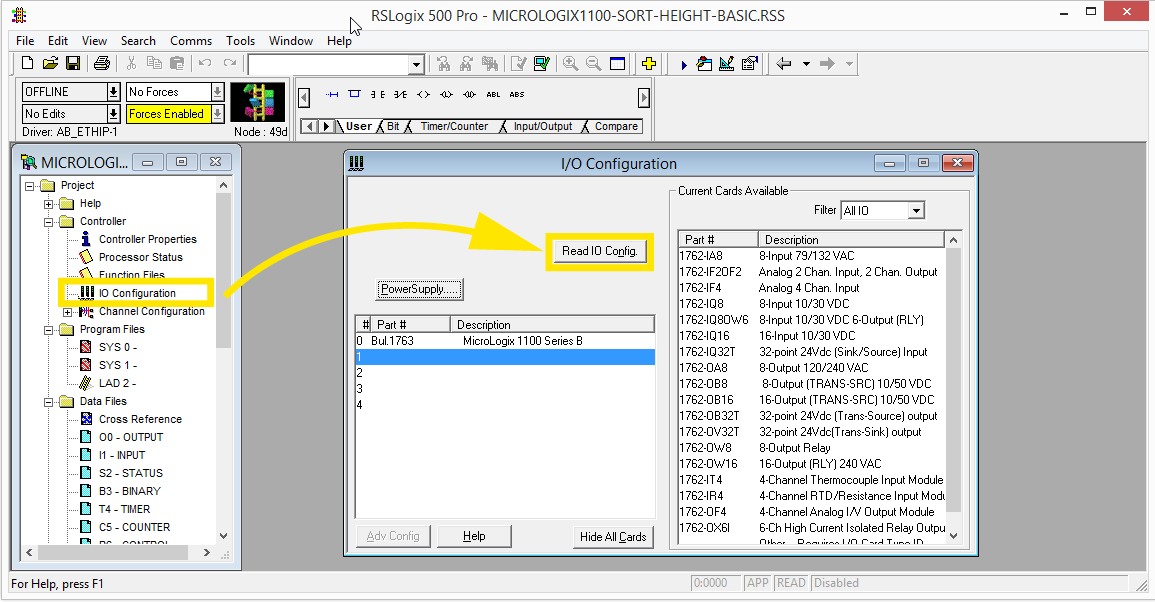
-
To change network parameters, Double Left-click on Channel Configuration and select the Channel 1 tab.
In this example, we are using manual configuration by entering an IP address, subnet mask, and gateway address and disabling both BOOTP and DHCP.
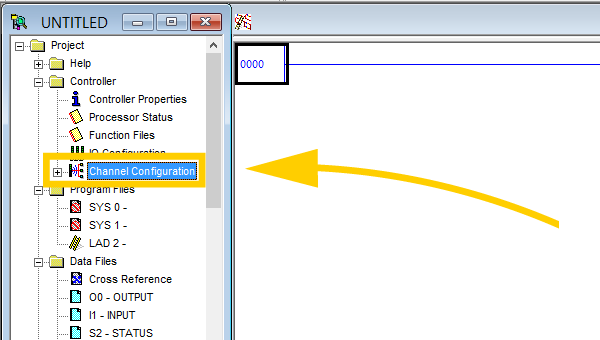
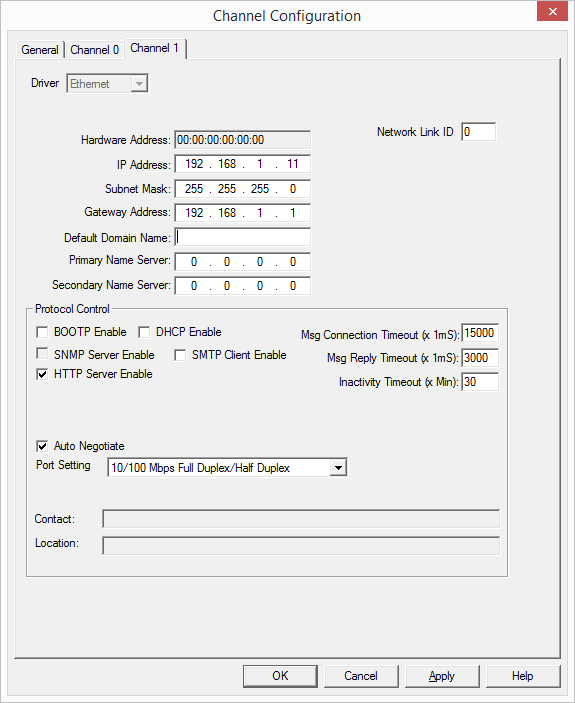
-
Select Comms > Download... to send the new program to the PLC.
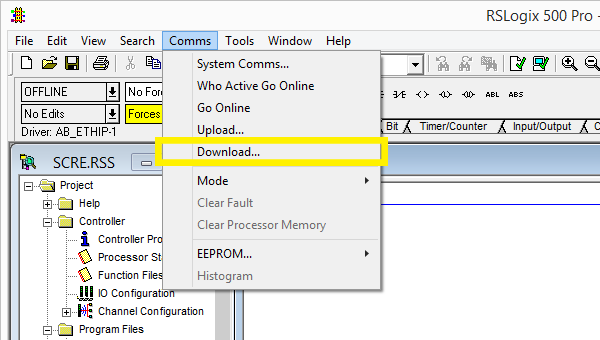
-
Start Factory I/O, press Ctrl+O, select Scenes on the left panel and open the Sorting by Height (Basic) scene.
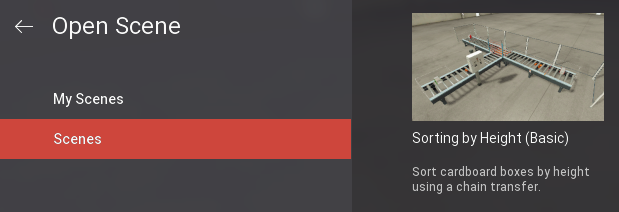
-
Press F4 to open the Driver window. Select Allen-Bradley MicroLogix from the driver drop-down list.
-
Click on CONFIGURATION and insert the controller's IP address in the Host field.
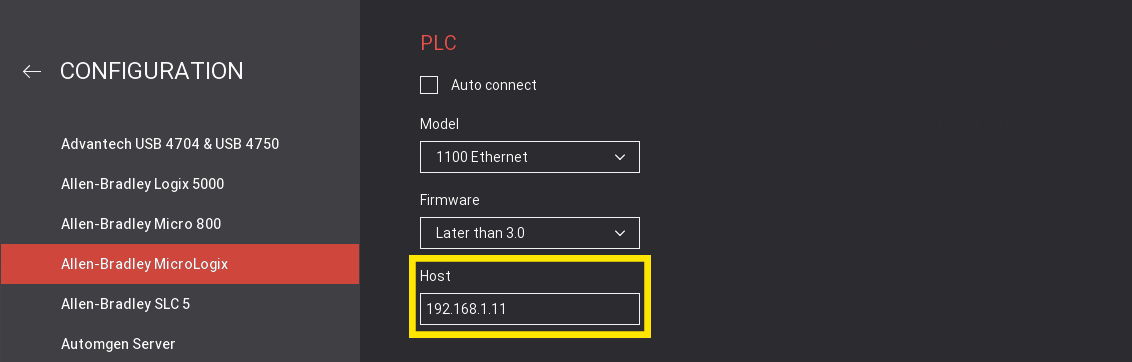
-
Press Esc to return to the Driver Window. Now click on CONNECT to connect to the PLC.
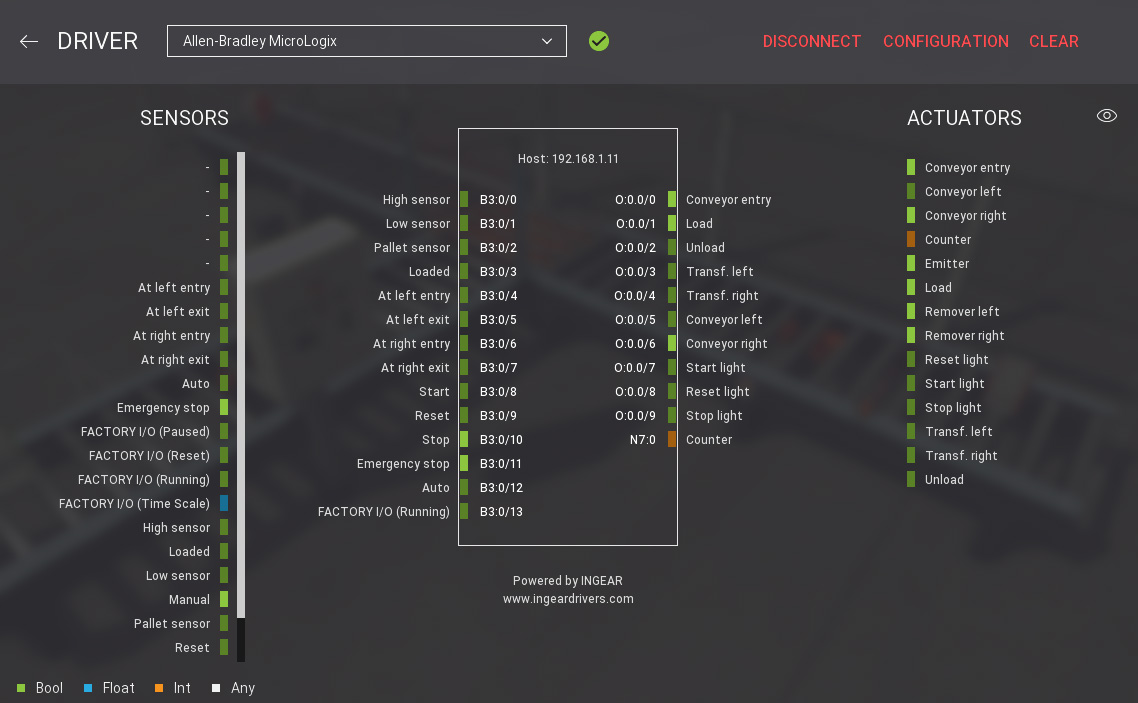
-
Finally, switch to Run mode.