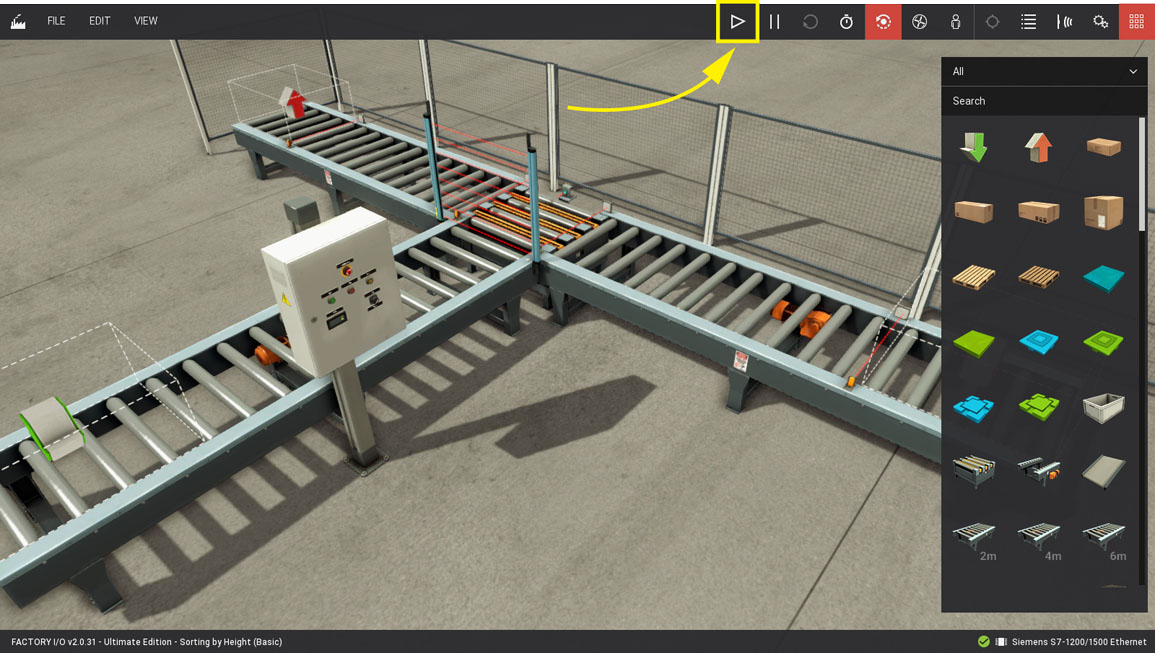Sorting by Height with S7-1200/1500¶
Requirements
- Siemens Edition or Ultimate Edition
- S7-1200/1500 PLC
- TIA Portal
Downloads
Sorting by Height with S7-1200 V13.zip
Sorting by Height with S7-1200 V14.zip
Sorting by Height with S7-1200 V15/16/17.zip
This sample provides you with a TIA Portal project ready to download to the PLC and control the Sorting by Height (Basic) scene.
-
Download the zip archive (top of this page), extract it and open the project in TIA Portal.
-
Edit the project to match your controller's hardware. Start by expanding the device and then selecting Device configuration.
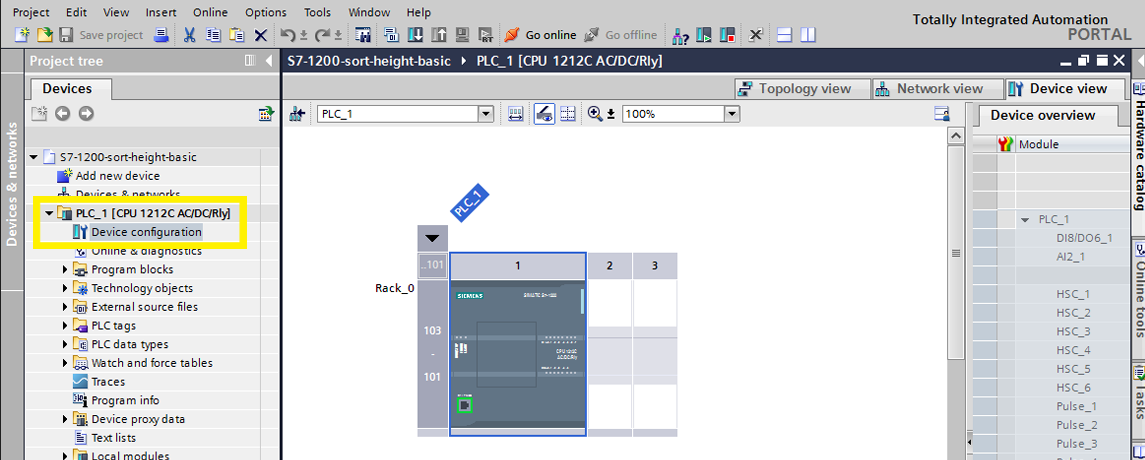
-
Right-click the controller and select Change Device.
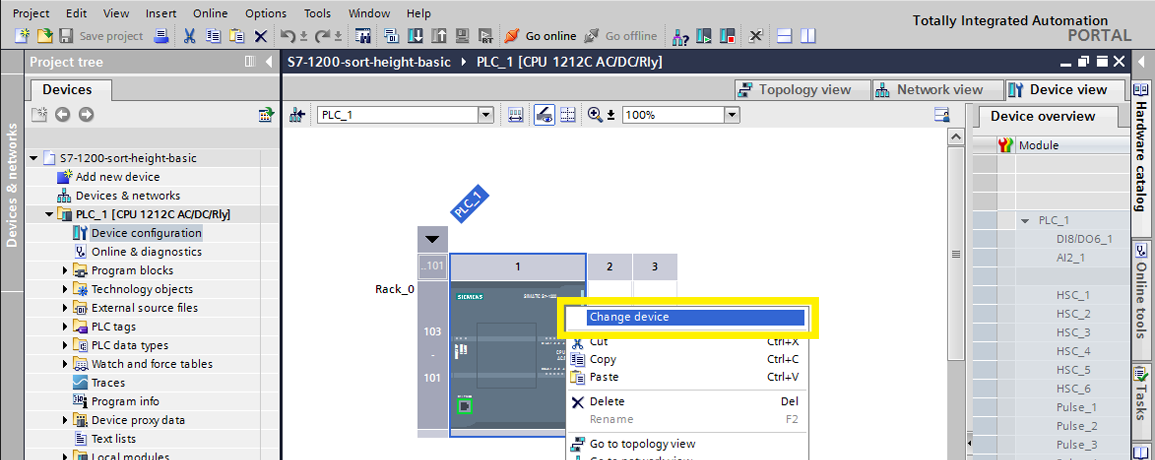
-
Next, select your CPU version from the list.
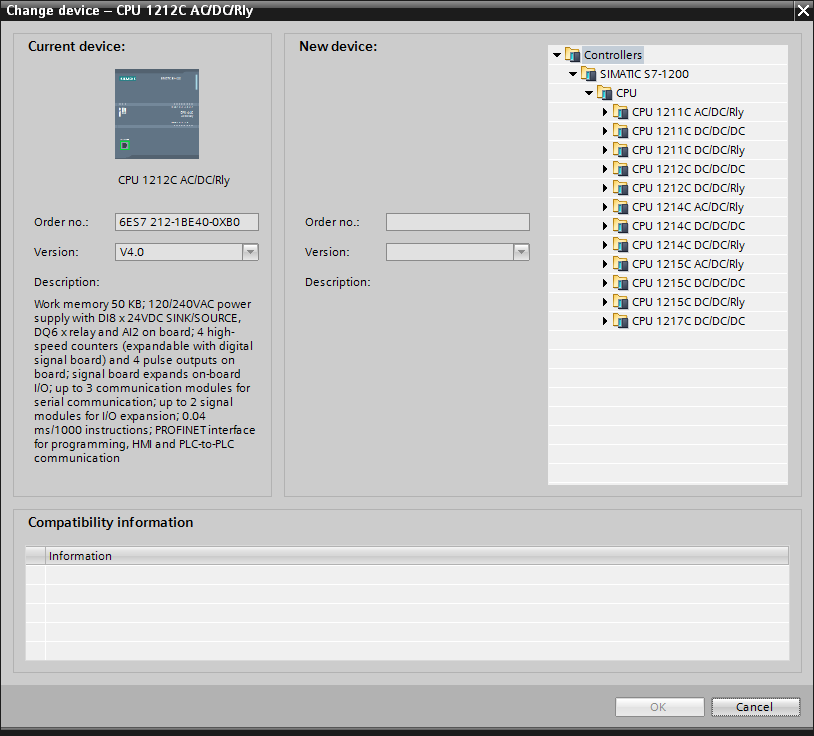
-
The detected PLC is now on the Device view. Double-click to open the Properties page.
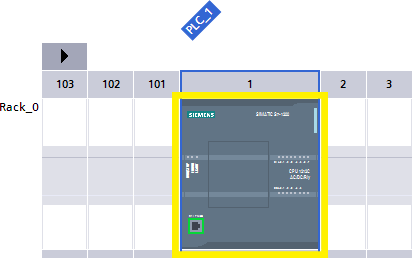
-
On the General tab of the Properties page expand PROFINET interface and select Ethernet addresses. Now, set the PLC's IP address.
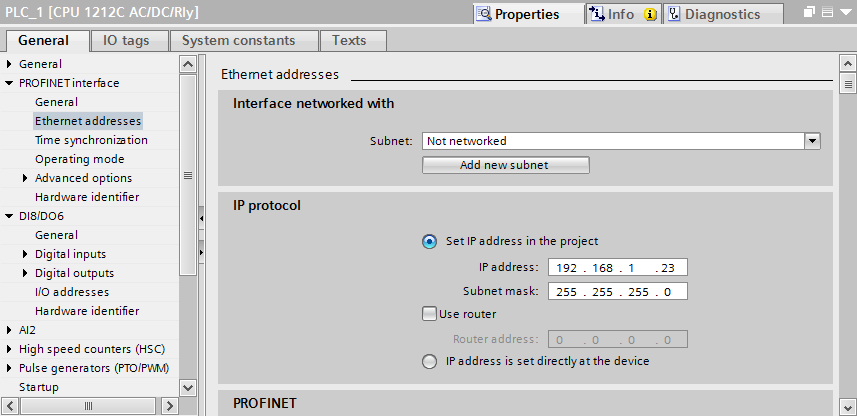
-
Right-click on the device and select Download to device > Hardware and software (only changes).
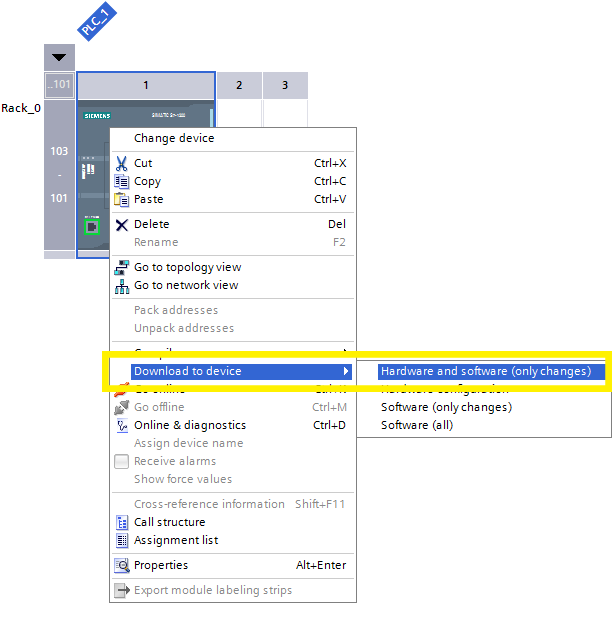
-
Start Factory I/O, press Ctrl+O, select Scenes on the left panel and open the Sorting by Height (Basic) scene.
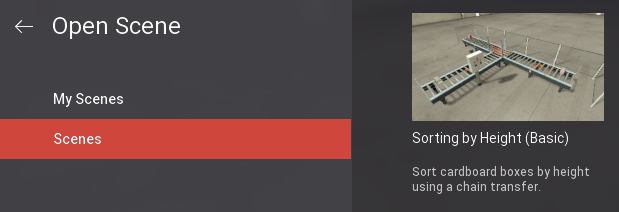
-
Press F4 to open the Driver Window. Select Siemens S7-1200/1500 on the driver drop-down list.
-
Click on CONFIGURATION and insert the PLC's IP address into the Host field.
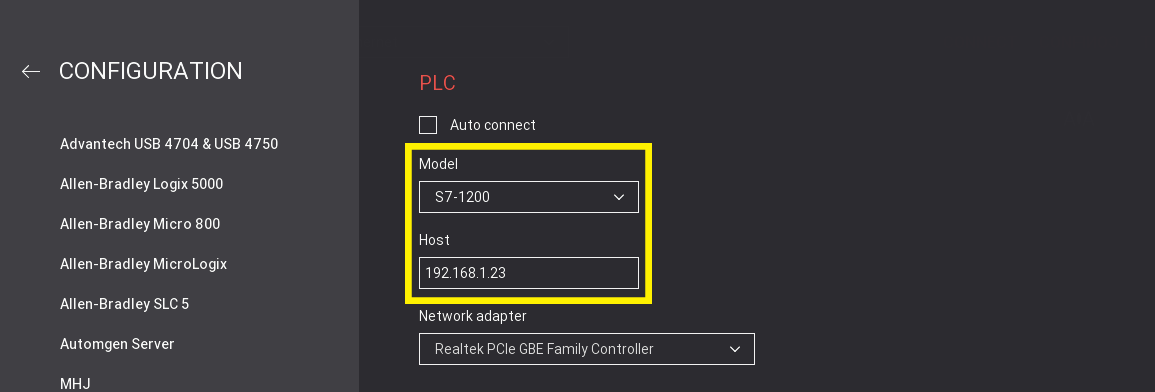
-
Press Esc to return to the Driver Window. Now, click on CONNECT to connect to the PLC. A successful connection is indicated by a green icon next to the selected driver, as well as next to the driver's name displayed on the status bar.
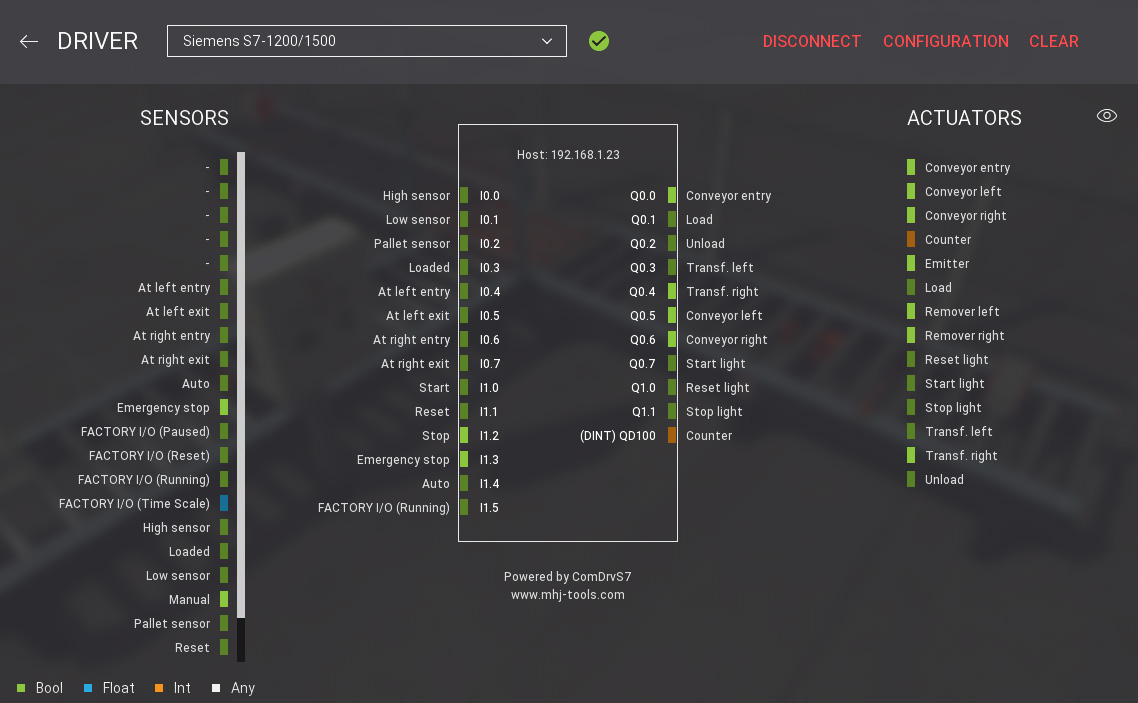
-
Switch to Run mode and enjoy.