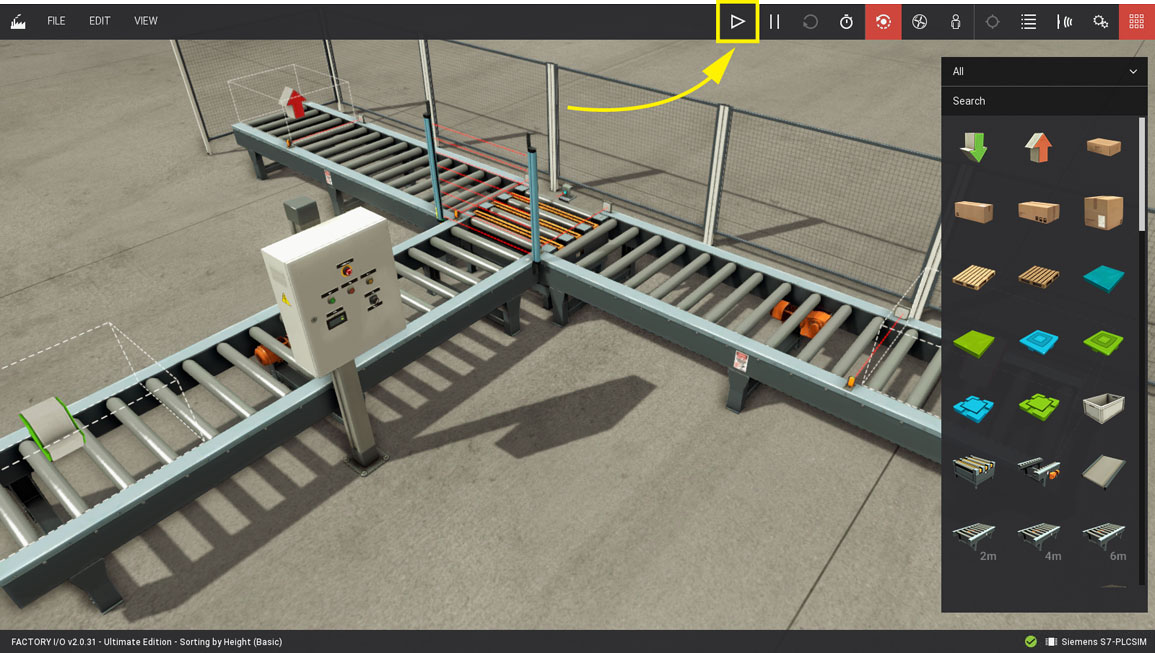Sorting by Height with S7-PLCSIM V13-18¶
Requirements
- Siemens Edition or Ultimate Edition
- TIA Portal V13-18
- S7-PLCSIM V13-18
Downloads
Sorting by Height with S7-PLCSIM V13.zip
Sorting by Height with S7-PLCSIM V14.zip
Sorting by Height with S7-PLCSIM V15/16/17/18.zip
This sample provides you with TIA Portal projects ready to download to the simulator and control the Sorting by Height (Basic) scene.
-
Download the zip archive (top of this page) corresponding to your TIA Portal version. Extract it and open it.
-
Turn on the simulation by pressing the Start Simulation button.
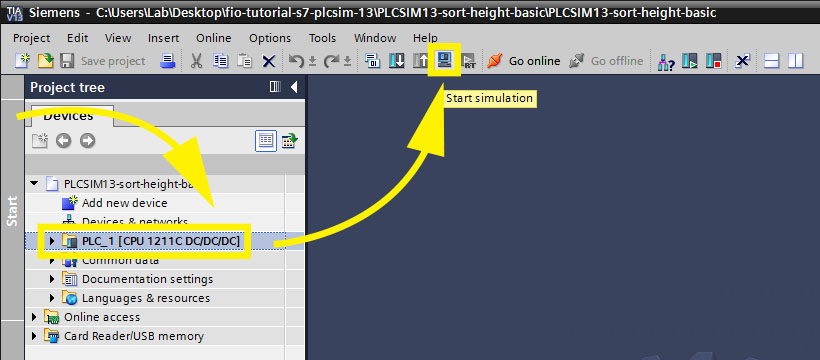
-
Choose PN/IE (1) as the type of PG/PC interface and on PG/PC interface select PLCSIM S7-1200/S7-1500 (2). Press Start search (3). When scanning completes, select the device (4) and press Load (5).
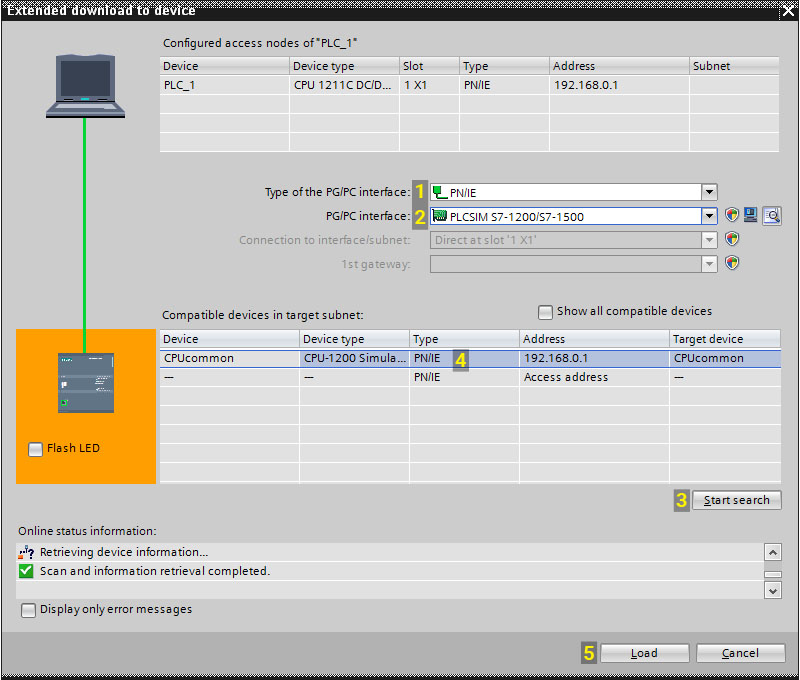
-
On S7-PLCSIM select RUN to set the CPU to Run Mode.
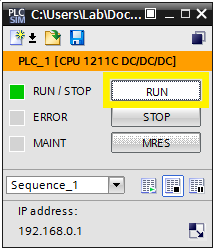
-
Start Factory I/O, press Ctrl+O, select Scenes on the left panel and open the Sorting by Height (Basic) scene.
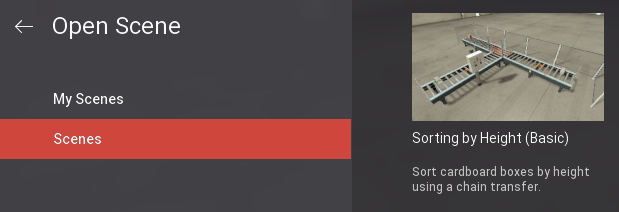
-
Press F4 to open the Driver Window. Select Siemens S7-PLCSIM on the driver drop-down list.

-
Open the driver Configuration Panel by clicking on CONFIGURATION. Make sure S7-1200 is selected on the Model drop-down list.
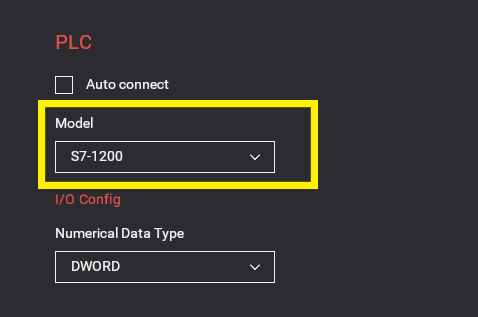
-
Press Esc to return to the Driver Window. Now, click on CONNECT to connect to the PLC. A successful connection is indicated by a green icon next to the selected driver, as well as next to the driver's name displayed on the status bar.
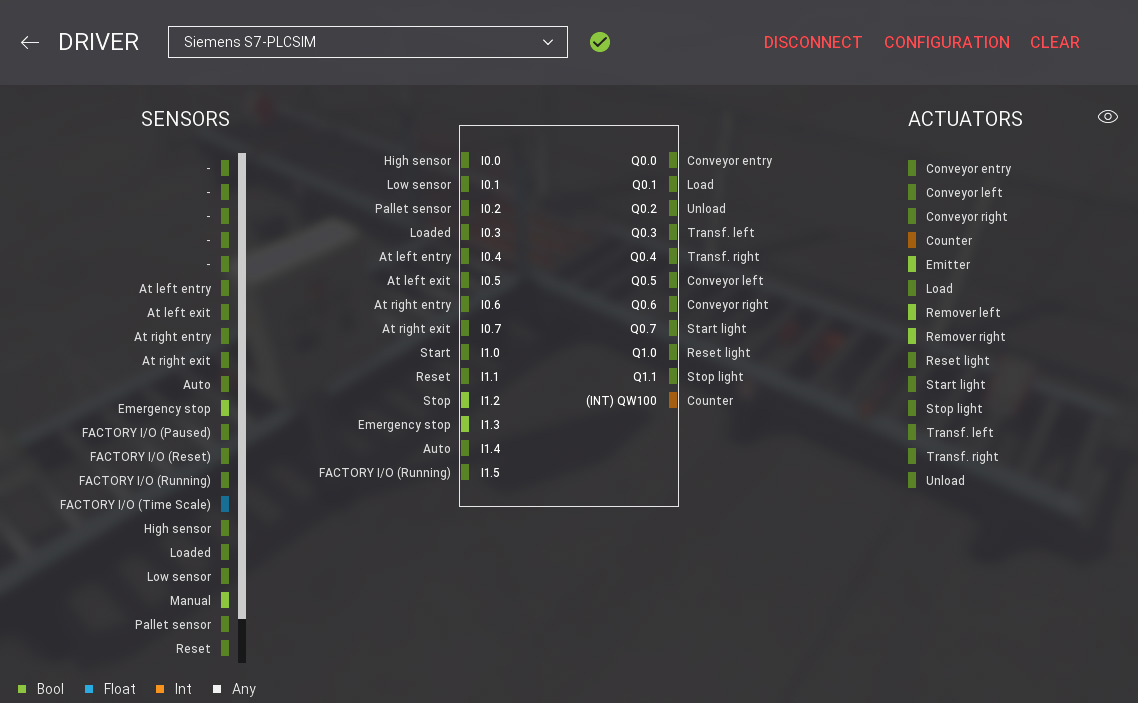
-
Switch to Run mode and enjoy.