OPC Client DA/UA¶
Requirements
- Modbus & OPC Edition or Ultimate Edition
Tutorials and Samples: How to setup CODESYS + Download of sample scenes.
This driver allows Factory I/O to exchange data with PLC, SoftPLC or any other technology that can be accessed through an OPC Server DA/UA. It's compatible with OPC DA 1.0, 2.0, 3.0 (Classic) and UA (Unified Architecture) specifications.
OPC UA Scheme
- The OPC UA driver supports only the opc.tcp scheme.
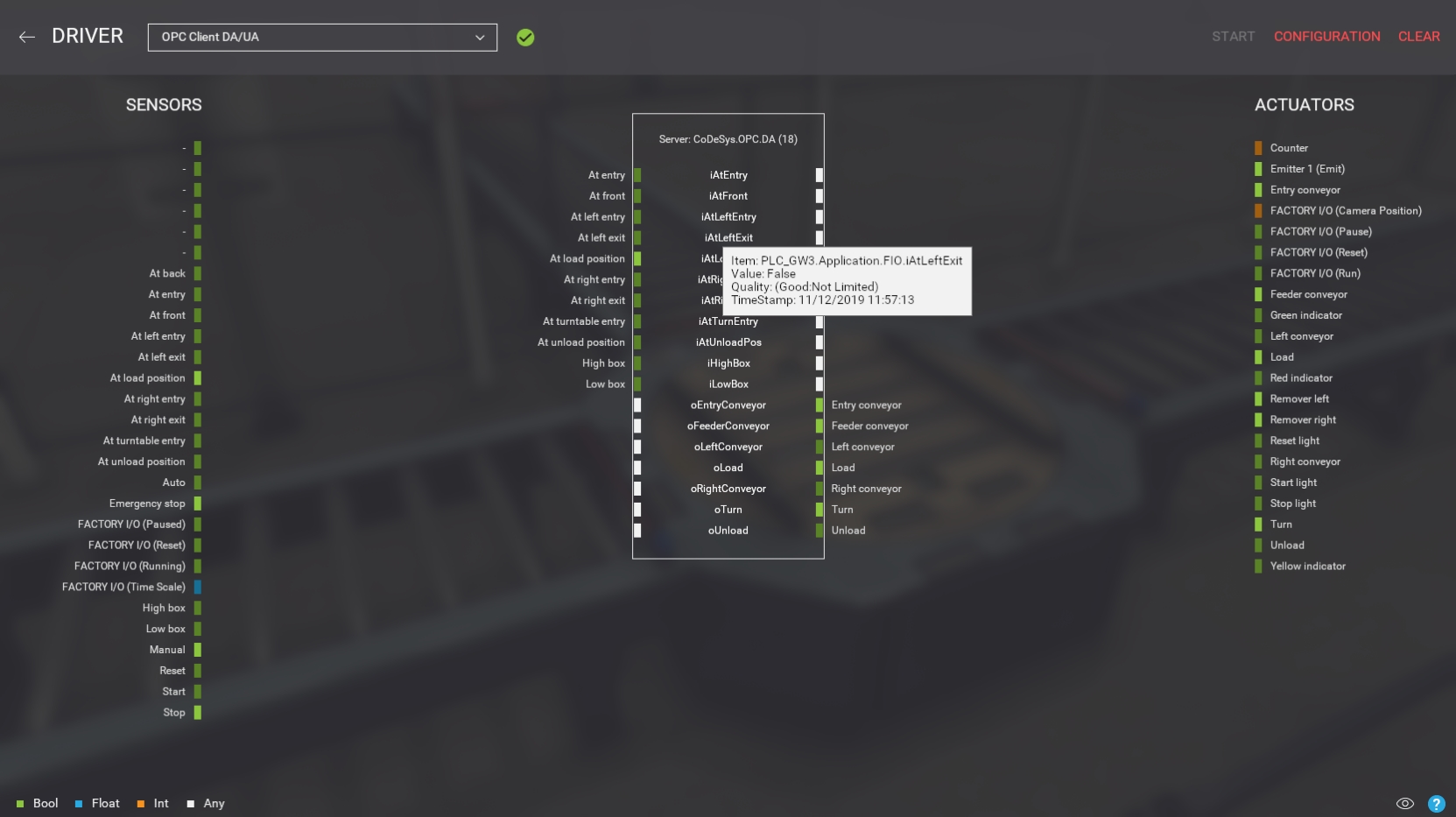
Configuration¶
Actuator and sensor tags are mapped to OPC items/nodes, depending when you are using OPC Classic or UA - throughout this document, items/nodes will be referred just as nodes. These nodes are browsed from an OPC server by clicking on the BROWSE button, which are then displayed alphabetically on the Driver window. You will find the Total Number of discovered nodes next to the server name, which you can limit by choosing a Limit (see below). Note that only nodes names are displayed - hover the mouse cursor over a node to show the full node ID (or item ID when using OPC Classic).
You may link any tag to any node, independently of the tag data type or if it's a sensor's or actuator's tag. This means that you should choose the appropriate data type and read/write permissions when creating nodes on the server.
It's a good practice to start the name of sensor nodes with a letter and actuator names with another, for example, the letter 'i' (input) for sensors and 'o' for actuators. By doing so, sensor items are displayed together and before actuators (see image above). Additionally, by adding a prefix to these nodes (e.g. 'fio_') you can use the Start with and Contain filter to retrieve only these nodes from the server. These filters are implemented differently on OPC Classic and OPC UA. On OPC Classic both filters are applied to item's ID. On OPC UA, Starts width filter is applied to node display name and Contains filter is applied to node ID.
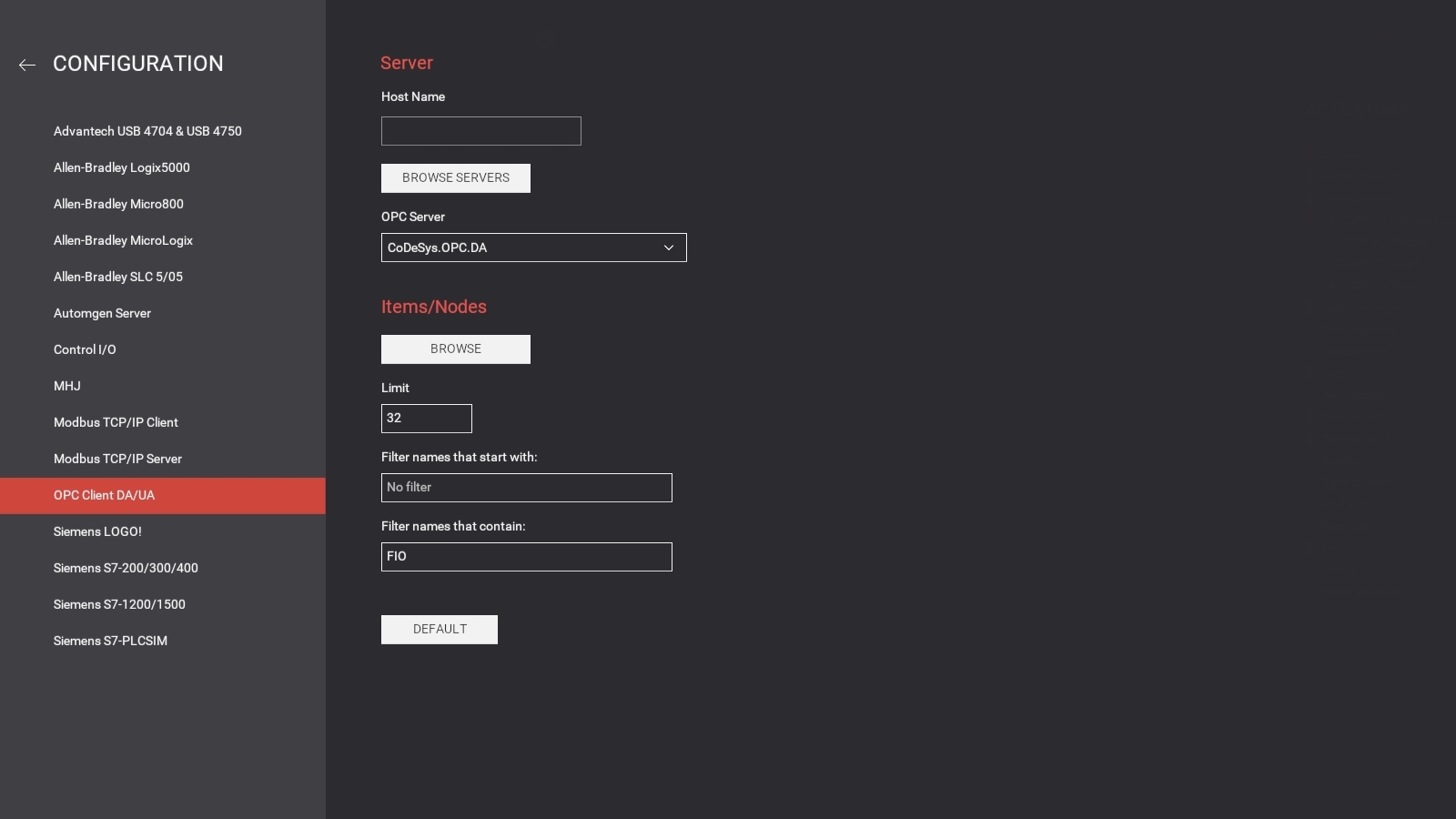
| Configuration Setting | Description |
|---|---|
| Host Name | Name of the machine where to browse for OPC servers.
|
| Browse Servers | Click to browse for OPC servers. |
| OPC Server | Select the OPC server to connect to from the list. Alternatively, enter the OPC server endpoint Url (or ProgID when using OPC Classic) and press Enter. |
| Browse | Click to browse nodes on the current OPC server. |
| Limit | The maximum number of nodes that will be retrieved from the server (max 256). |
| Filter "Starts With" | Only retrieves nodes that start with the specified value. On OPC Classic this filter is applied to item's ID. On OPC UA it's applied to node display name. |
| Filter "Contain" | Only retrieves nodes that contain the specified value. On OPC Classic this filter is applied to item's ID. On OPC UA it's applied to node ID. |
| Default | Click to reset to the default options. |
Compatibility of OPC UA Data Types¶
| Tag Data Type | OPC UA Data Type | Automatic Conversions |
|---|---|---|
| Bool | Boolean | A Bool tag mapped to the following data types is automatically converted to a number: SByte, Byte, Int16, UInt16, Int32, UInt32, Int64, UInt64, Float, Double (true = 1, false = 0) |
| Int | Int32 | An Int tag mapped to a Boolean node is automatically converted (value != 0 : true; otherwise, false) |
| Float | Float | A Float tag mapped to a Boolean node is automatically converted (abs(value) >= 1 : true; otherwise, false) |
OPC UA Certificates and User Identity¶
By default certificates are loaded from Installation Folder\CertificateStores. If required, you can configure the path to all certificates stores through the console or a cfg file.
If the server supports anonymous user identity, no additional configuration is required. However, if a server is expecting additional information about the user identity other than the client certificate, a user identity has to be set. You can choose between identities based on username/password or a certificate (X509). Set the user identity or certificate path through the console or a cfg file.