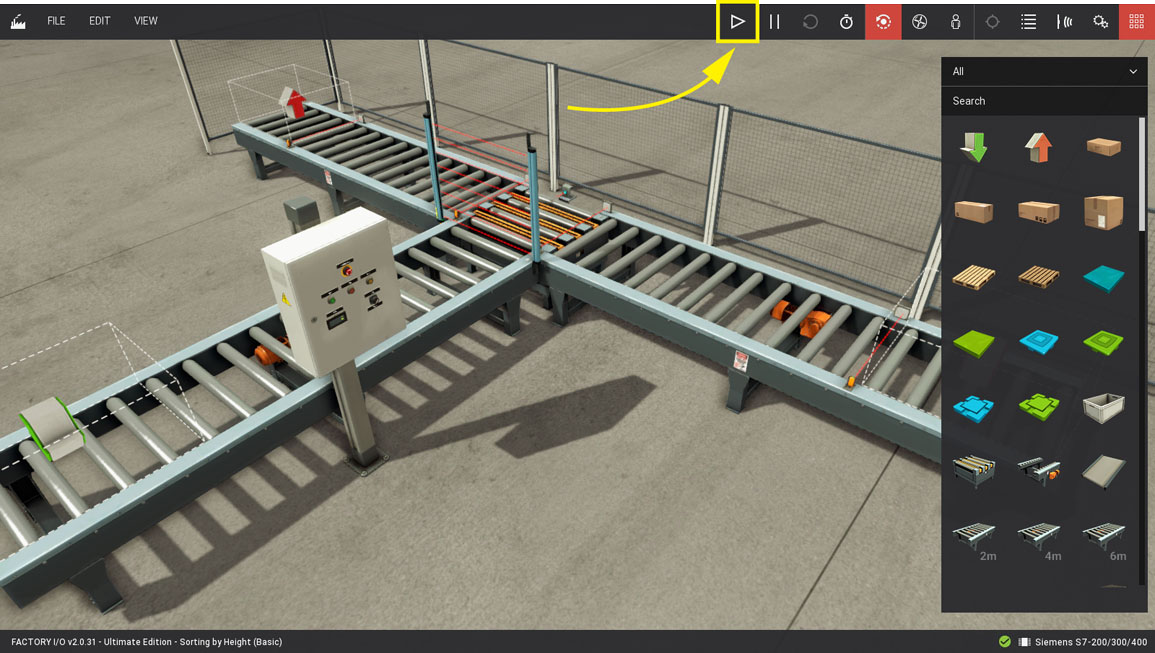Sorting by Height with S7-200 SMART¶
Requirements
- Siemens Edition or Ultimate Edition
- S7-200 SMART PLC
- STEP 7-Micro/WIN SMART
Downloads
This sample provides you with a STEP 7-Micro/WIN SMART project ready to download to the PLC and control the Sorting by Height (Basic) scene.
-
Download the zip archive (top of this page), extract it and open the project in STEP 7-Micro/WIN SMART.
-
Edit the project to match your controller's hardware. Start by Double Left-clicking on System Block to open the configuration dialog.
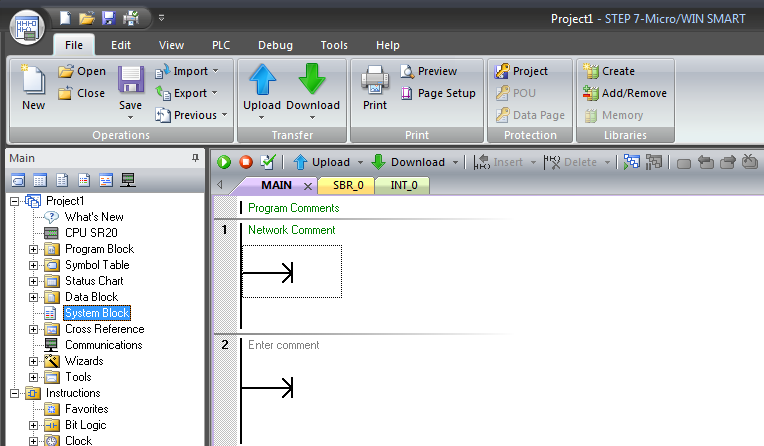
-
Select your CPU version from the list. You should also adjust the Ethernet Port configuration if needed.
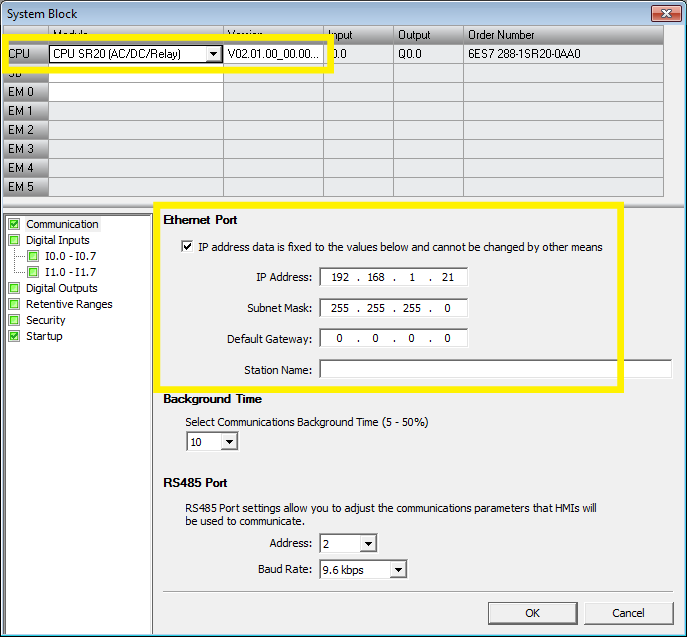
-
Click on the PLC tab and select Download > All. Next, click Download to transfer the blocks to the CPU.
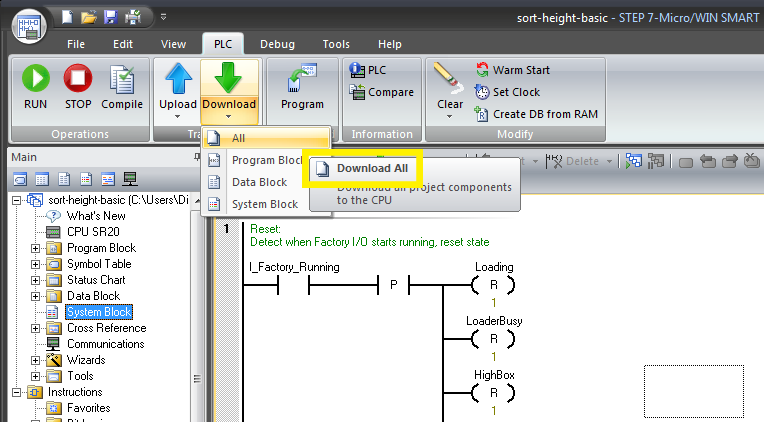
-
Start Factory I/O, press Ctrl+O, select Scenes on the left panel and open the Sorting by Height (Basic) scene.
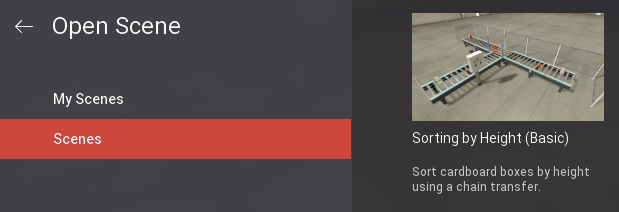
-
Press F4 to open the Driver Window. Select Siemens S7-200/300/400 on the driver drop-down list.
-
Click on CONFIGURATION, make sure S7-200 is selected on the Model drop-down list and insert the PLC's IP address into the Host field.
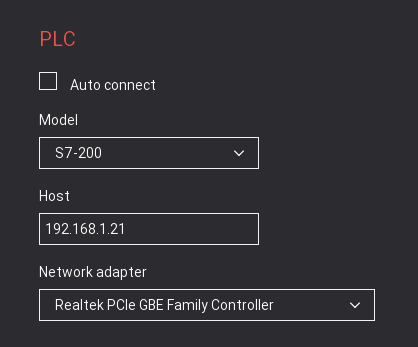
-
Press Esc to return to the Driver Window. Now, click on CONNECT to connect to the PLC.
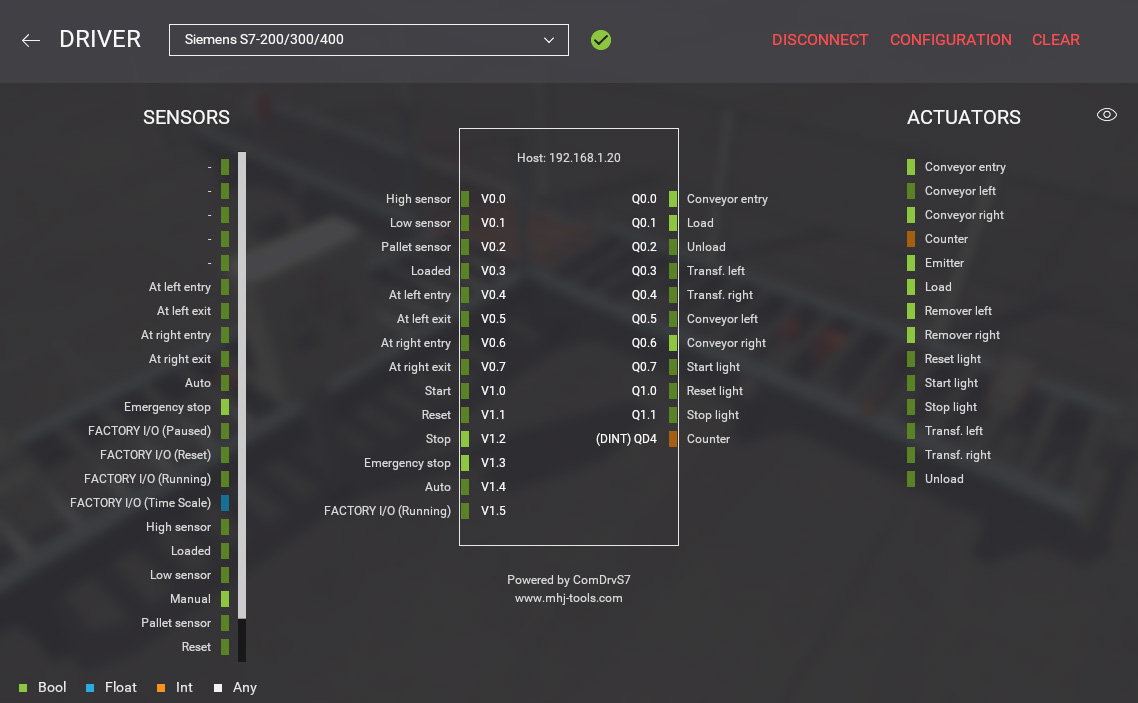
-
Switch to Run mode and enjoy.