1. Navigating¶
One of the most important skills to learn in Factory I/O is how to use cameras. Cameras are used to navigate in the 3D space and are the key to interacting with parts or building new scenes. You can use three types of cameras: Orbit (1), Fly (2) and First Person (3).
Get used to each type by testing the actions as described below. Keep in mind that each camera was designed for a specific functional purpose.
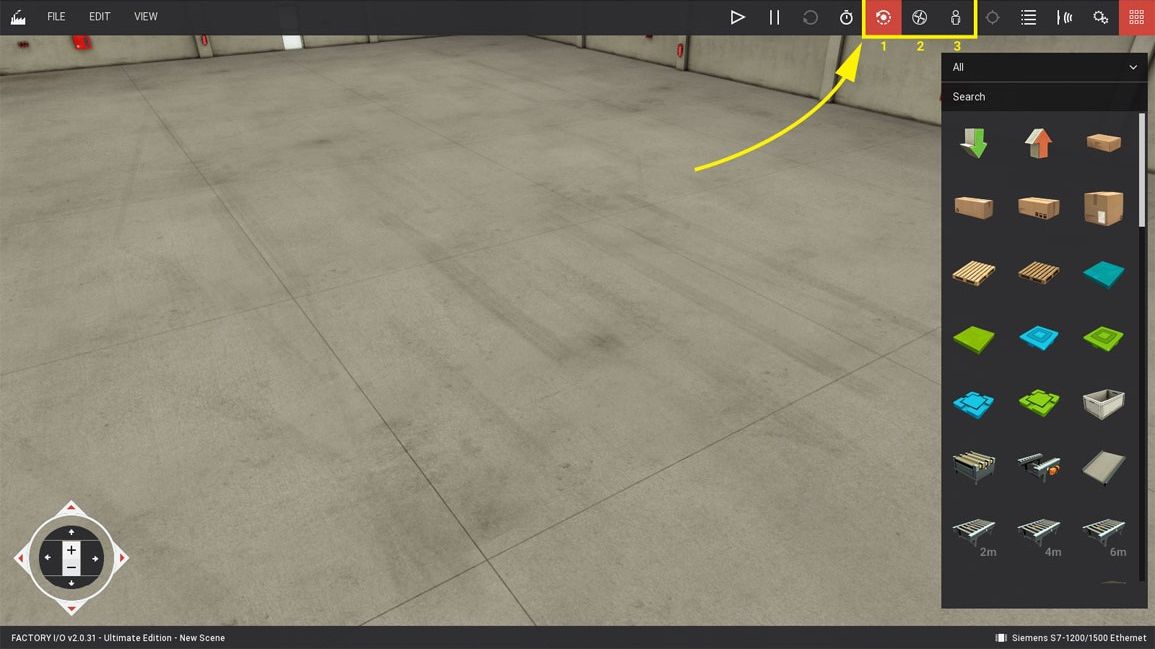
1. Orbit Camera¶
The Orbit camera is the default camera and should be used when building a scene. This is the only camera that allows you to move through parts without colliding with them.
It works by rotating around a point of interest (indicated by a white dot) which you define by Double Left-clicking on a part. Once the point of interest is defined, you rotate the camera around it by holding the Right Button and dragging the mouse. New parts dragged from the Palette are created at the height defined by this point, except for parts which are typically placed on the floor, such as conveyors, stations, etc.
| Control | Action |
|---|---|
| Double Left Button | Set the camera point of interest. The camera will rotate around this point, and new parts will be created at this height. |
| Right Button + Drag | Rotate around the point of interest. |
| Middle Button + Drag | Translate horizontally. |
| Mouse Wheel | Zoom in and out. |
| Backspace | Reset to the default position and rotation. |
| W or Up | Move forward. |
| S or Down | Move backward. |
| D or Right | Move right. |
| A or Left | Move left. |
2. Fly Camera¶
The Fly camera is used to move freely in the 3D space. This camera collides with scene parts but is not detected by sensors.
| Control | Action |
|---|---|
| Double Left Button | Point the camera to the mouse cursor. |
| Right Button + Drag | Rotate. |
| Mouse Wheel | Translate vertically. |
| Left Button + Right Button | Move forward. |
| W or Up | Move forward. |
| S or Down | Move backward. |
| A or Left | Move left. |
| D or Right | Move right. |
3. First Person Camera¶
The First Person camera represents a person of 1.8m (~5.9 feet) height. It should be used when simulating a person in a virtual factory. It collides with scene parts and, by default, is not detected by sensors.
You may set the First Person Camera to be detected by sensors using the console command camera.fp_detected = 1. Learn more about the Console.
| Control | Action |
|---|---|
| Double Left Button | Point the camera to the mouse cursor. |
| Right Button + Drag | Rotate the camera. |
| Left Button + Right Button | Move forward. |
| W or Up | Move forward. |
| S or Down | Move backward. |
| A or Left | Move left. |
| D or Right | Move right. |
| Space | Jump. |