Setting up S7-200¶
Requirements
- Siemens Edition or Ultimate Edition
- S7-200 PLC
- CP 243-1 communications processor
- STEP 7-Micro/WIN (version 3.2.3 or higher)
Sample Project
This tutorial gives you step-by-step instructions on how to use a Siemens S7-200 PLC to control Factory I/O.
Setting up communication between PC and PLC (PPI)¶
-
Connect the PPI cable between your computer and the PLC.
-
Open the Communications dialog in STEP 7-Micro/WIN.
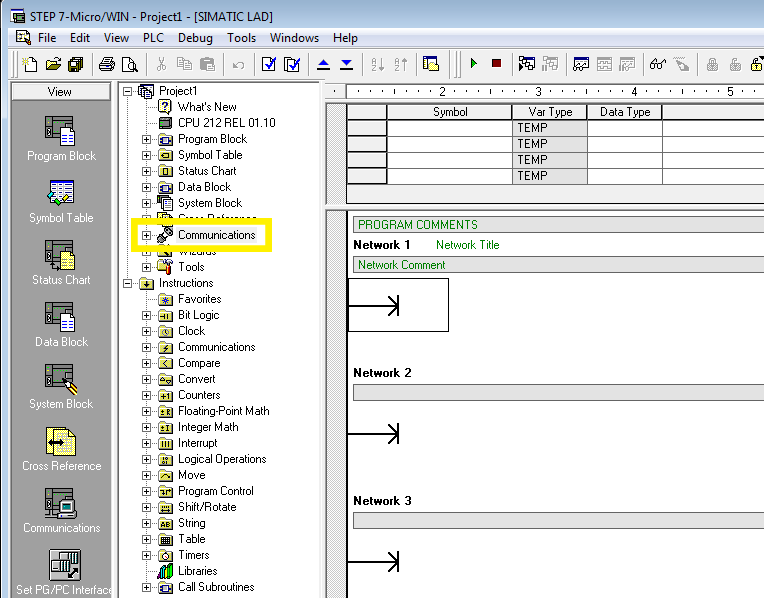
-
Click on Set PG/PC Interface.
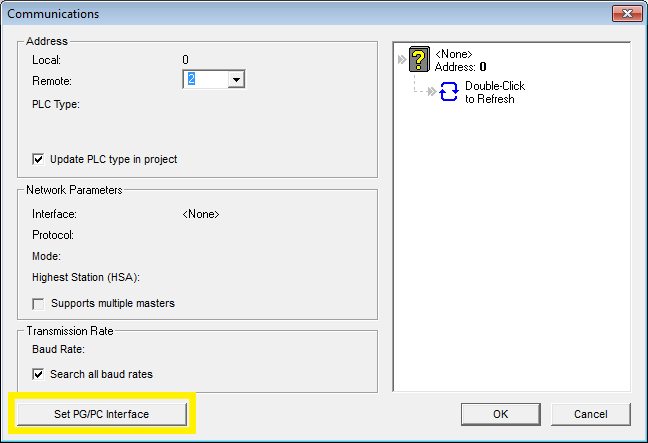
-
Select PC/PPI cable (PPI) interface. Click on Properties.
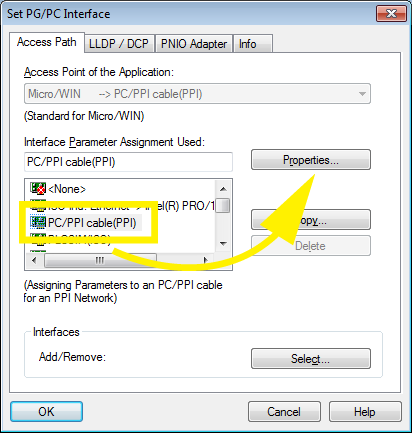
-
Open the Local Connection tab and choose the port to which the cable is connected.
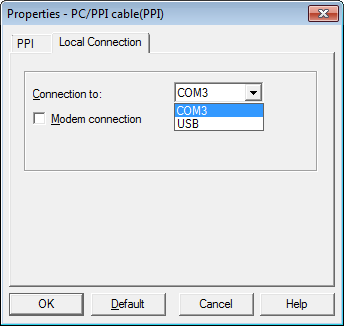
-
Refresh to get a list of available devices.
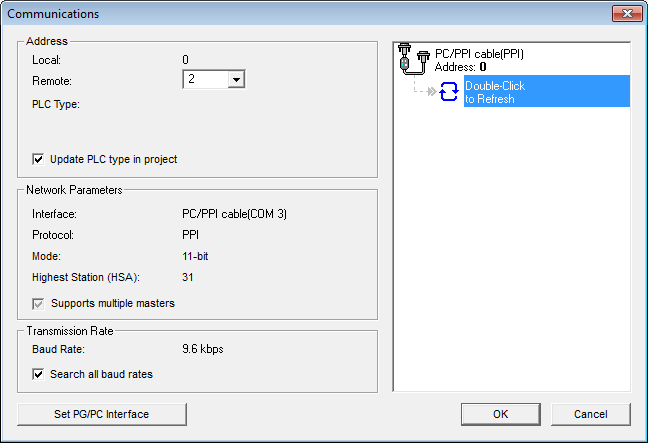
-
Check Update PLC type in project. Highlight the device you want to use and click on OK.

Setting up communication between the computer and PLC (Ethernet through CP 243-1)¶
-
Install the CP 243-1 module. Connect it to the network.
-
Open the Ethernet Wizard in STEP 7-Micro/WIN. It can be found under the Tools menu.
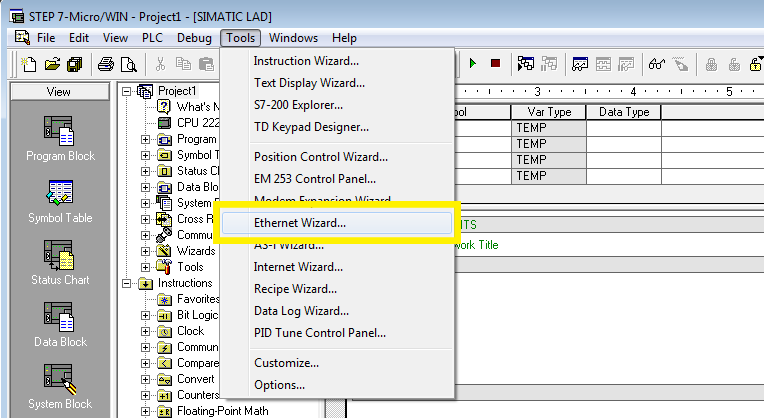
-
Press Read Modules when asked to specify the module position.
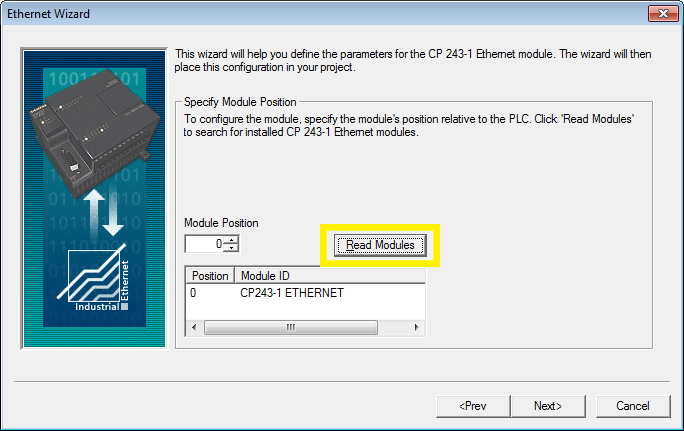
-
Then select the version matching your module.
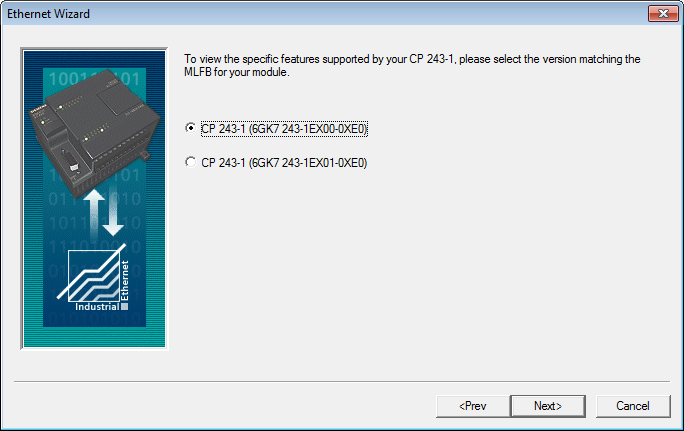
-
Assign an IP address to the PLC.
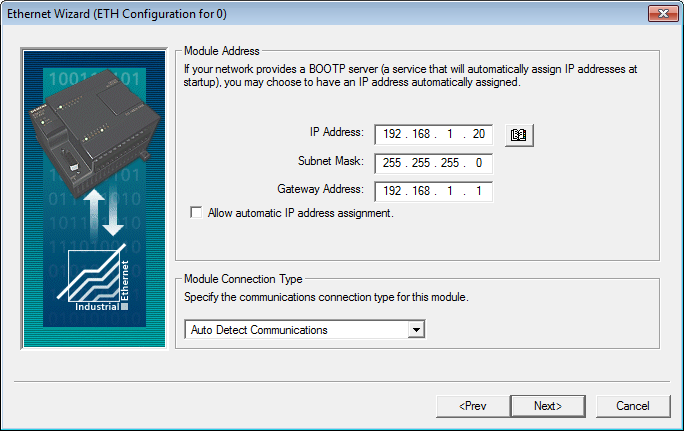
-
Under Peer-to-Peer Connections set up at least one S7 connection.
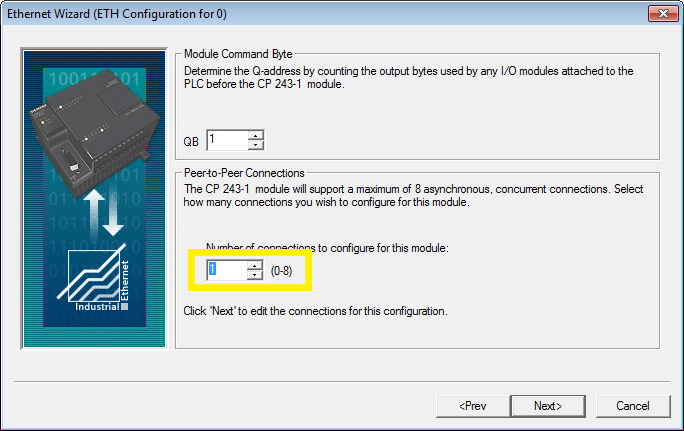
-
Edit the previously set up connection as shown in the figure.
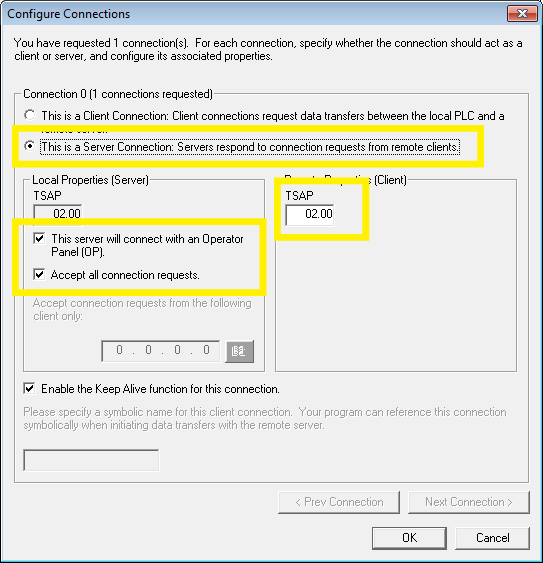
-
Keep pressing Next until you complete the wizard.
-
Download and transfer the new configuration to the PLC.
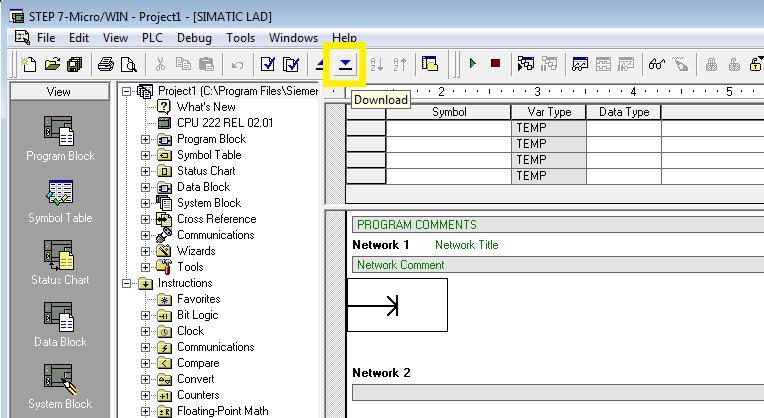
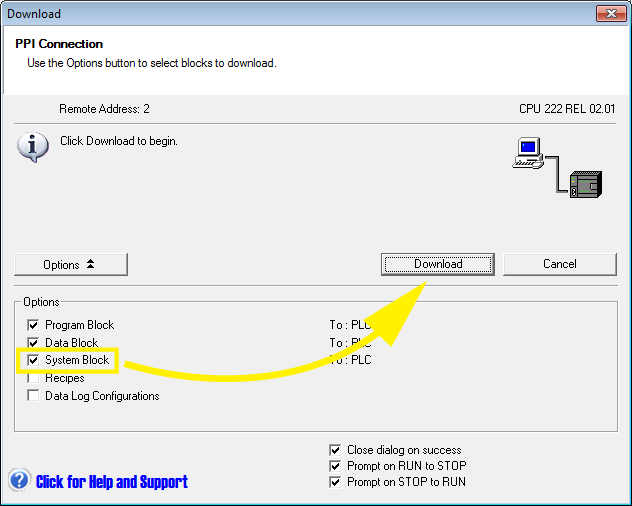
-
Reset the PLC by selecting Power-Up Reset under the PLC menu.
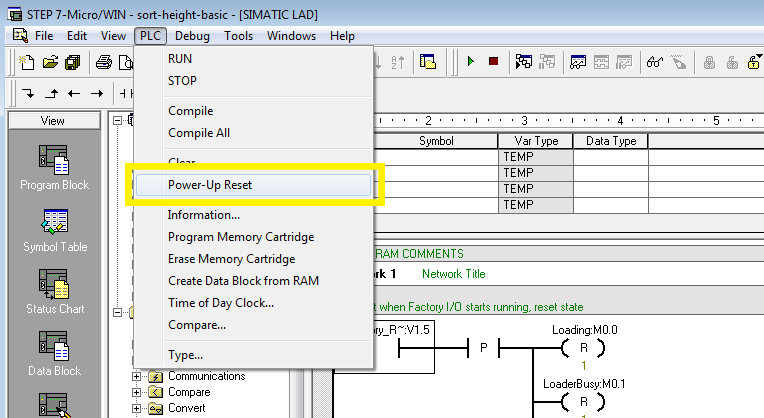
You can also use the newly configured Ethernet connection as the PG/PC interface.
In order to do it, reopen the Communications dialog. Click on Set PG/PC Interface, select TCP/IP and press OK.
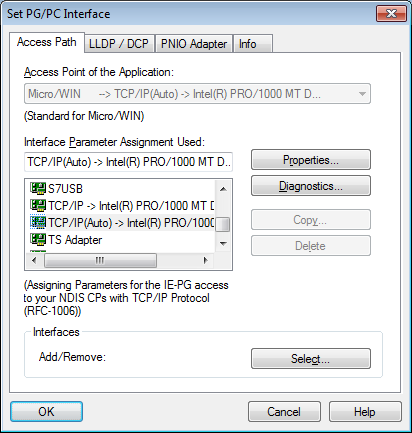
Back in the Communications dialog, insert the PLC's IP address into the Remote field. Press OK.
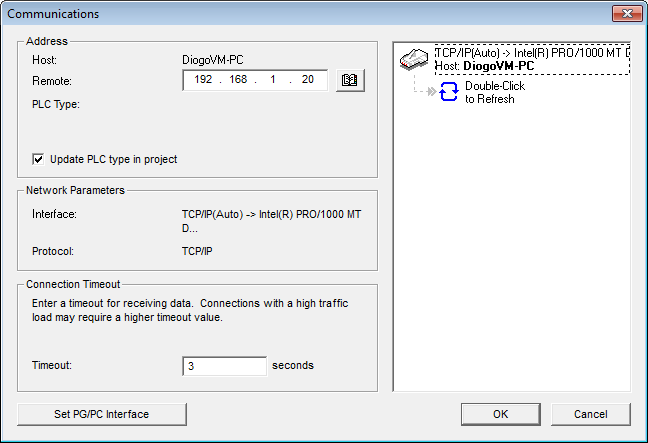
Connecting Factory I/O to the PLC¶
-
In Factory I/O click on FILE > Driver Configuration to open the Driver Window.
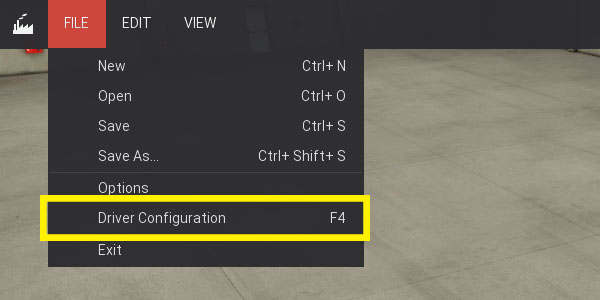
-
Select Siemens S7-200/300/400 on the driver drop-down list.
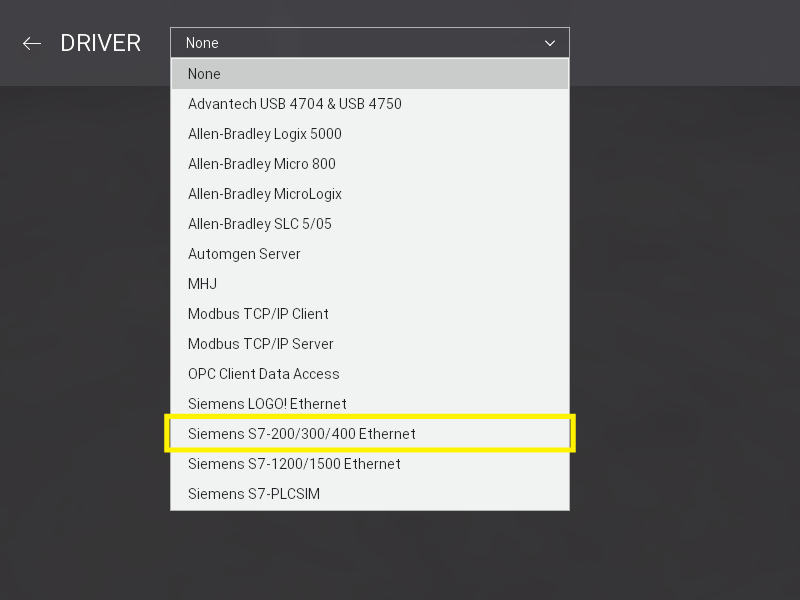
-
Open the driver Configuration Panel by clicking on CONFIGURATION.
-
Make sure S7-200 is selected on the Model drop-down list and insert the PLC's IP address into the Host field.
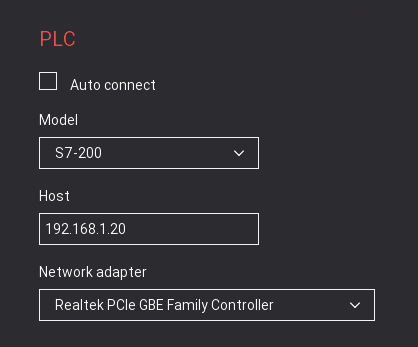
-
Press Esc to return to the main driver window. Now click on CONNECT to connect to the PLC. A successful connection is indicated by a green icon next to the selected driver, as well as next to the driver's name displayed on the status bar.
