Sorting by Height with CODESYS OPC UA (SP16 or higher)¶
Requirements
- Modbus & OPC Edition or Ultimate Edition
- CODESYS v3.5 SP16 or higher (works with demo version)
Downloads
This sample provides a CODESYS project ready to download to the CODESYS Control Win and control the Sorting by Height (Advanced) scene.
-
Download the zip archive (top of this page), extract it and open the project in CODESYS.
-
If prompted to update the project, click on Set all to newest and next on OK
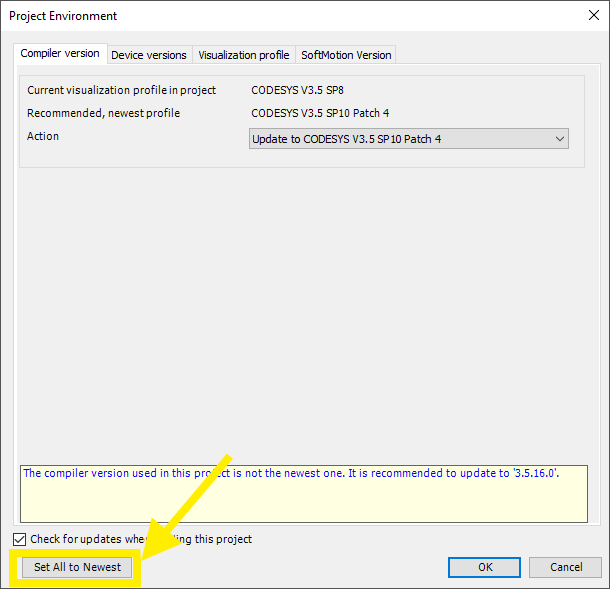
-
Right-click on CODESYS Control Win PLC icon (Systray) and select Start PLC.
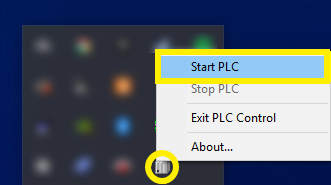
-
Double click on Device (CODESYS Control Win V3) from the Devices panel (1) and click on Scan Network... (2).
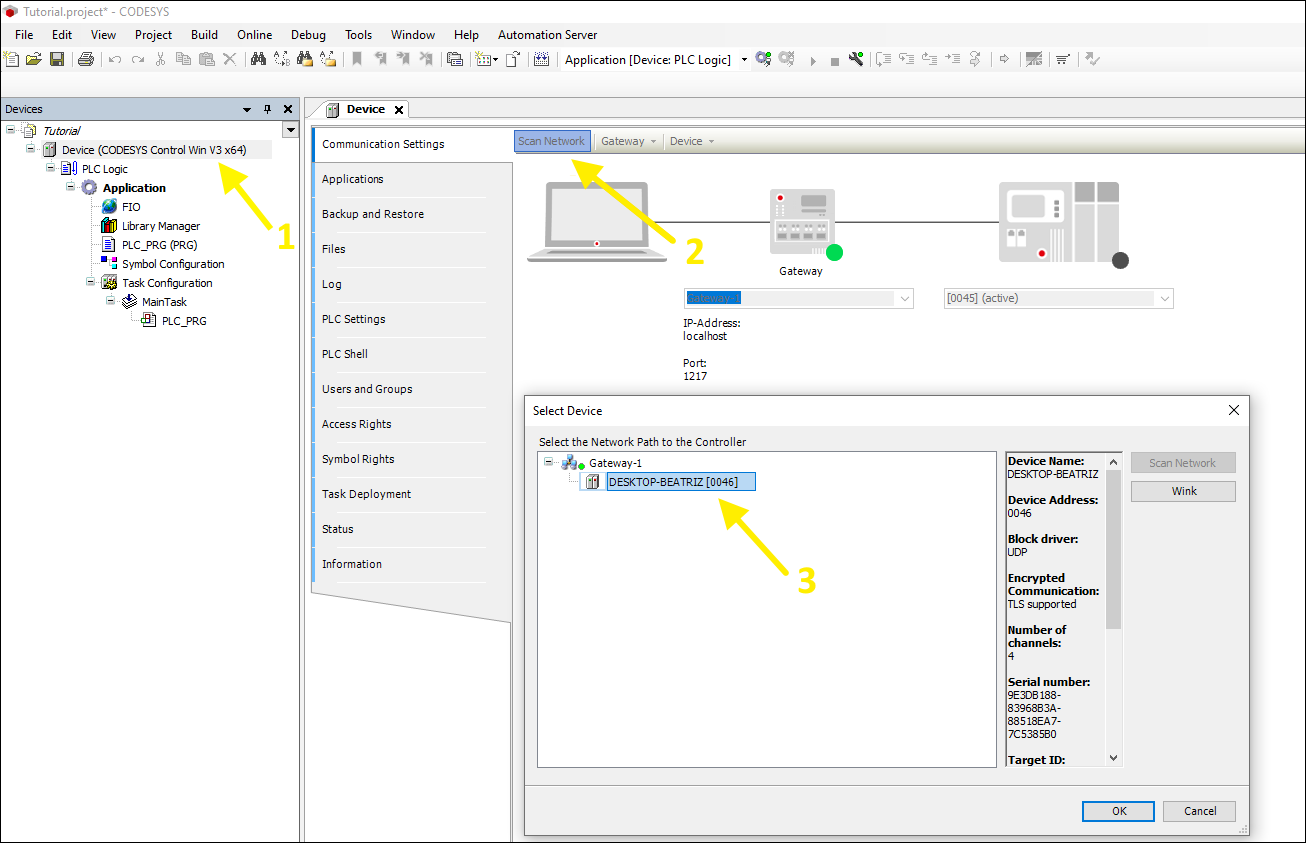
-
Select the Device displayed in the Gateway-1 and click OK (3). If no device is shown check that you have properly started CODESYS Control Win V3 (step 2).
CODESYS v3.5 SP17 or later
If you are using CODESYS v3.5 SP17 or later, once you select the device, it will ask you to log on to the device. If you followed the tutorial Setting up CODESYS OPC UA (SP17 or later) then you only have to log on, and the communication with Factory I/O should work without any issues. If you don't have a Device User configured you will need to do so. For that, see points 10 through 15 from the tutorial Setting up CODESYS OPC UA (SP17 or later).
-
Click on Online > Login (Alt+F8). When prompted to download the program to the PLC, click on Yes. Next, click on Debug > Start (F5).
-
Copy the file Tutorial (CodeSys UA).factoryio to Documents\Factory IO\My Scenes on your computer.
-
Start Factory I/O, press Ctrl+O and open that scene.
-
Finally, switch to Run mode.