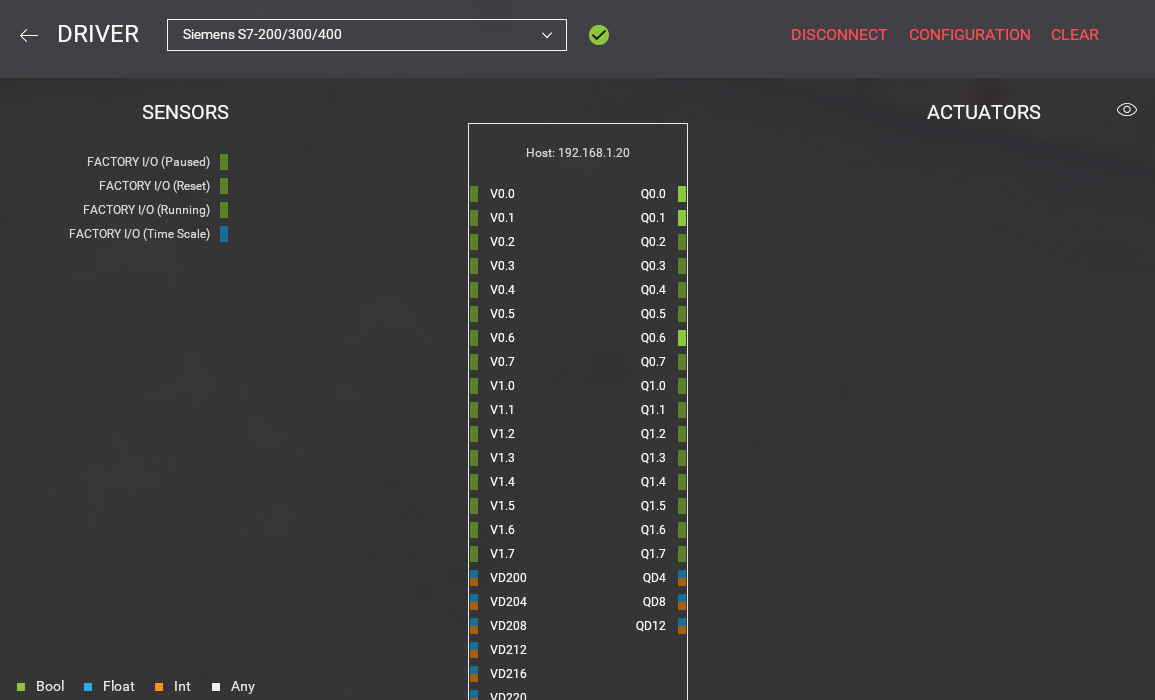Setting up S7-200 SMART¶
Requirements
- Siemens Edition or Ultimate Edition
- S7-200 SMART PLC
- STEP 7-Micro/WIN SMART
Sample Project
This tutorial gives you step-by-step instructions on how to use a Siemens S7-200 SMART PLC to control Factory I/O.
Setting up communication between PC and PLC¶
-
Connect the PLC to the network.
-
Open the Communications dialog in STEP 7-Micro/WIN SMART.
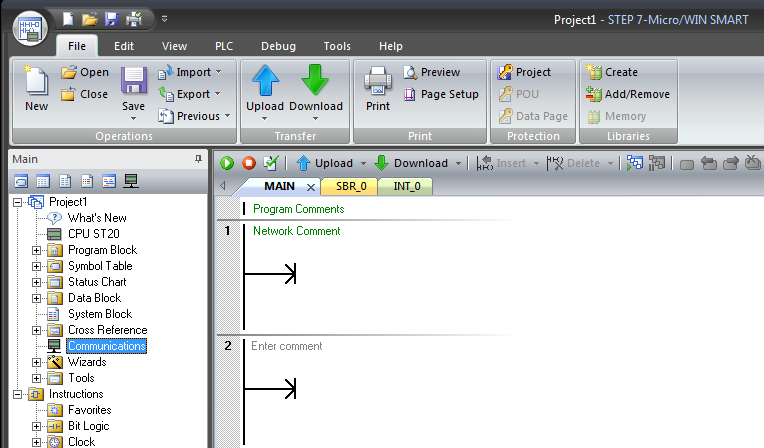
-
Click on Find CPUs. From the list of available devices on the network highlight the one you want to use and click on OK. Click the Add CPU... button if you want to enter the access information manually instead.
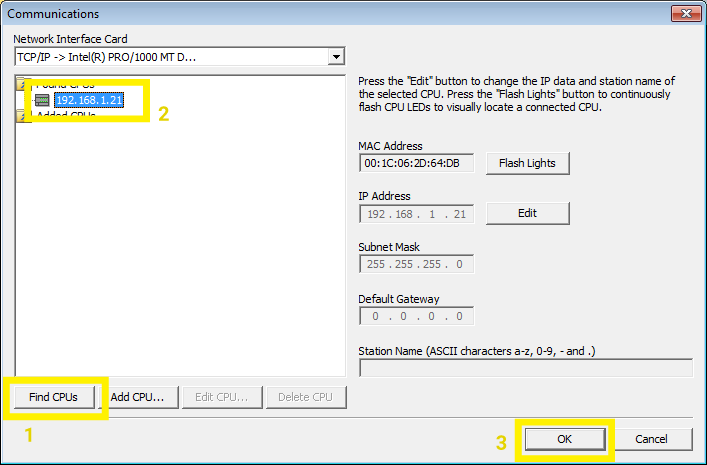
-
Click on New to create a new project.
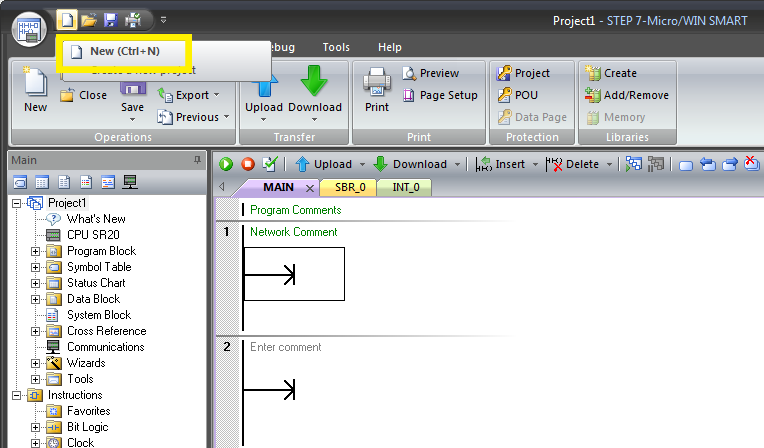
-
The previously detected CPU should already be set in the project. Some of its properties might need to be tweaked to allow communication with Factory I/O. Double Left-click on System Block to open the configuration.
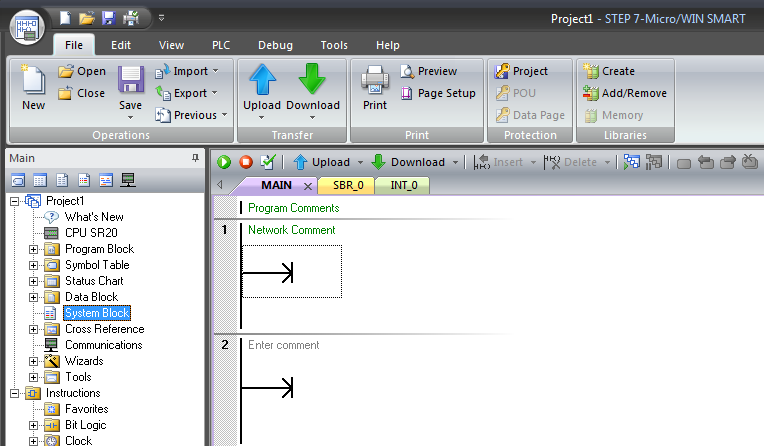
-
Select Communication if you need to set an IP address manually.
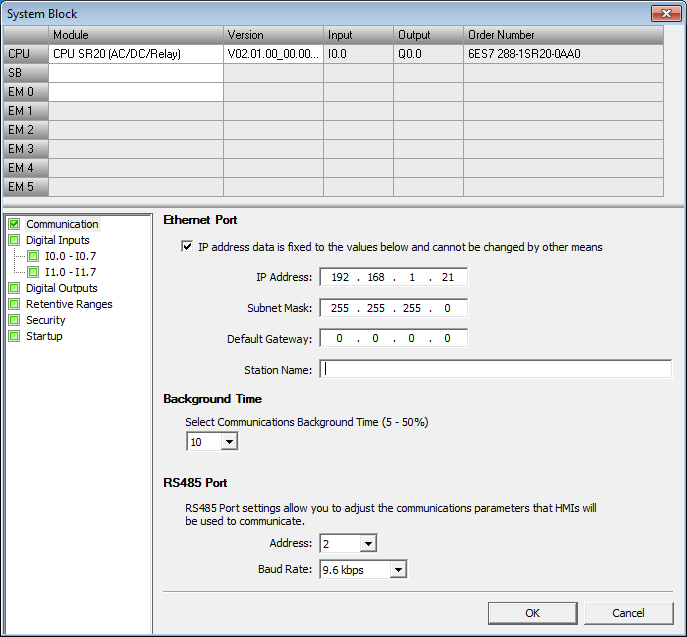
-
You must also give full access to the CPU. Click on Security and select Full Privileges.
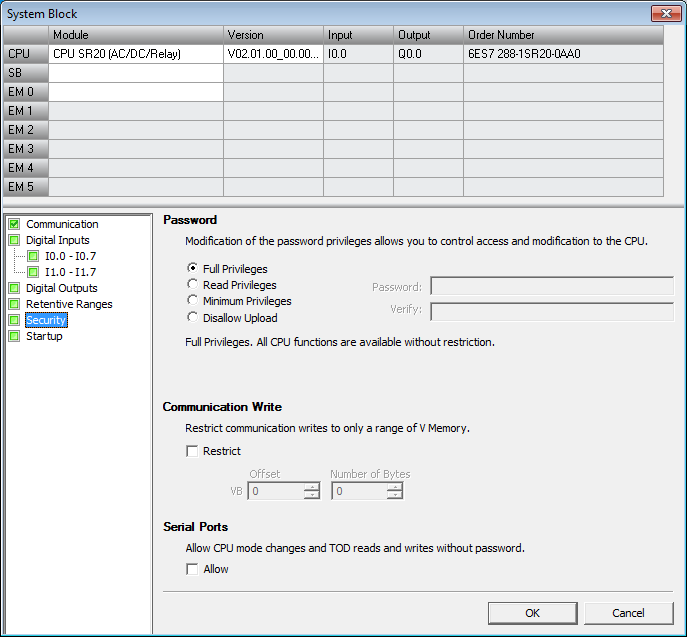
-
Click on the PLC tab and select Download > System Block. Next, click Download to transfer the block to the CPU.
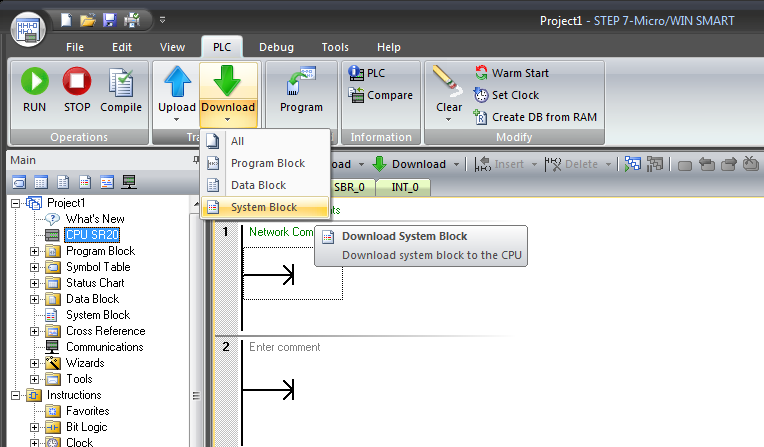
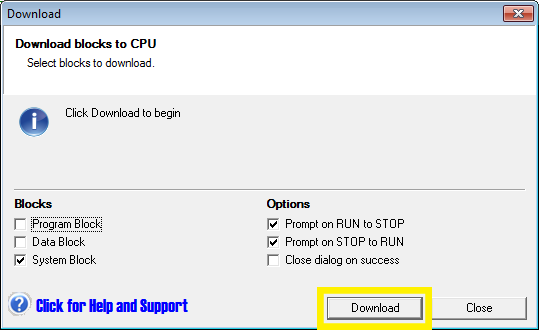
Connecting Factory I/O to the PLC¶
-
In Factory I/O click on FILE > Driver Configuration to open the Driver Window.
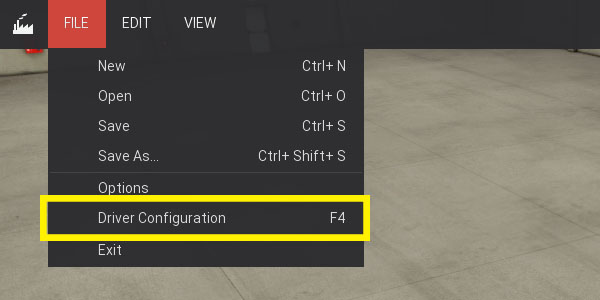
-
Select Siemens S7-200/300/400 on the driver drop-down list.
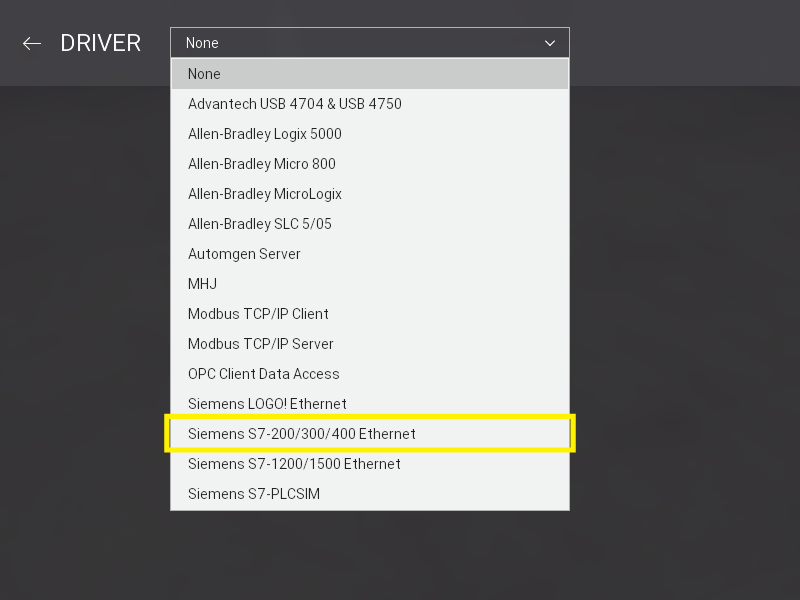
-
Open the driver Configuration Panel by clicking on CONFIGURATION.
-
Make sure S7-200 is selected on the Model drop-down list and insert the PLC's IP address into the Host field.
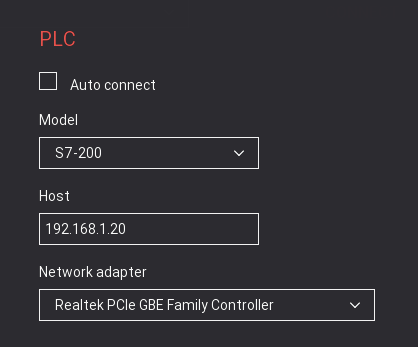
-
Press Esc to return to the main driver window. Now click on CONNECT to connect to the PLC. A successful connection is indicated by a green icon next to the selected driver, as well as next to the driver's name displayed on the status bar.